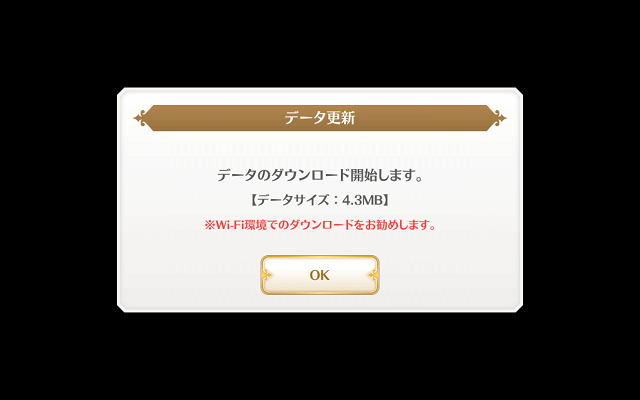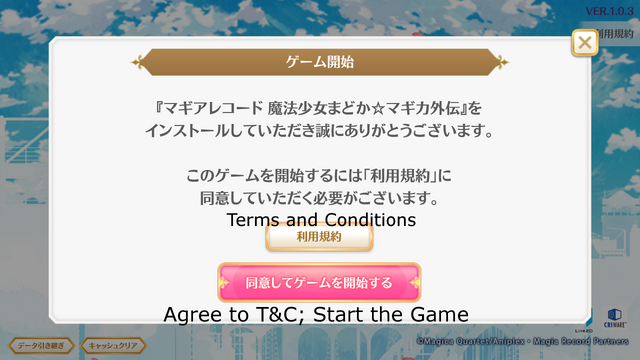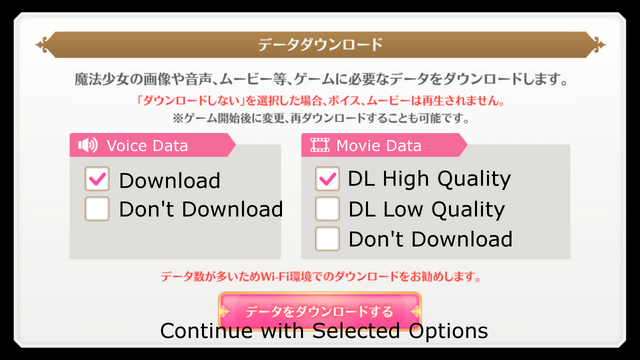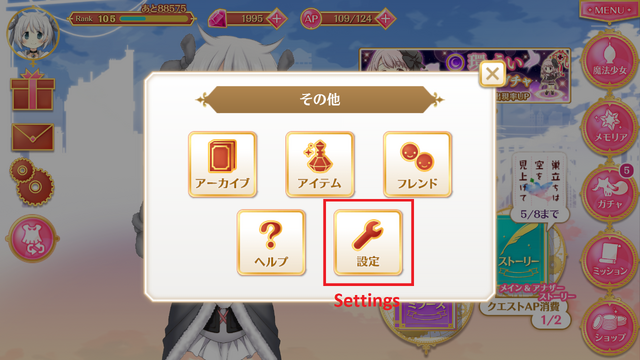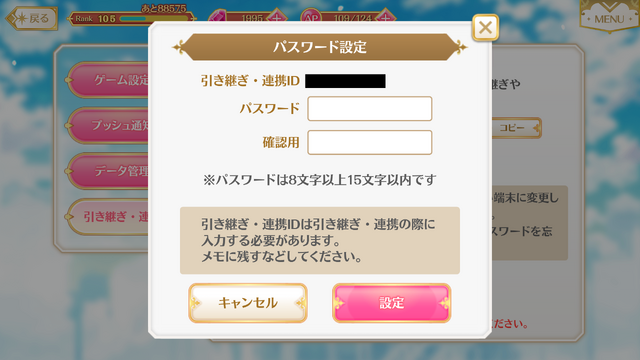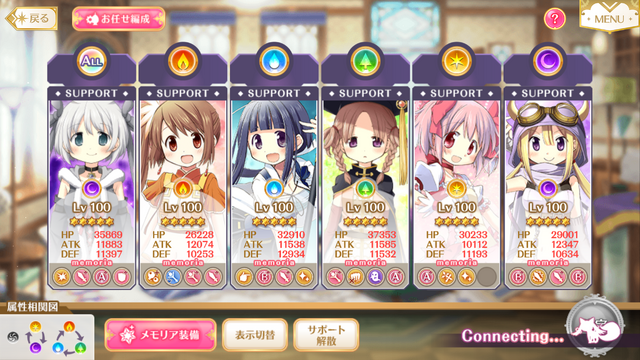(Created page with "When you start Magia Record for the first time, there are a few mandatory steps you must take, plus a number of recommended actions. This guide is a walk-through of your first...") |
No edit summary |
||
| Line 42: | Line 42: | ||
When you have done your tutorial spin, you will be able to access the Home Screen. |
When you have done your tutorial spin, you will be able to access the Home Screen. |
||
| − | == |
+ | ==Choose Your Settings== |
''See also: [[Translated Game Screens]]'' |
''See also: [[Translated Game Screens]]'' |
||
| − | Now that you have full access to the game, you should |
+ | Now that you have full access to the game, you should review your game settings. Also included in this is setting a recovery password. You need a recovery password to [[Account Transfer|move your account to a new device]] or [[DMM GAMES PC Version|play on the PC version]]. |
[[File:Tutorial Password 1.png|640px]] |
[[File:Tutorial Password 1.png|640px]] |
||
| − | To |
+ | To access your settings, go to the Home Screen and click on the gear icon. |
[[File: Tutorial Password 2.png|640px]] |
[[File: Tutorial Password 2.png|640px]] |
||
Next, click on the wrench icon to go to your Settings. |
Next, click on the wrench icon to go to your Settings. |
||
| + | |||
| + | ===Set Your Player Name and Sound Preferences=== |
||
| + | [[File:Tutorial Player Settings.png|640px]] |
||
| + | |||
| + | The 1st menu contains general settings. Set your name here, and your preferred sound volume. |
||
| + | |||
| + | ===Add/Disable Push Notifications=== |
||
| + | |||
| + | [[File:Tutorial Notification Settings.png|640px]] |
||
| + | |||
| + | The 2nd menu contains Push Notification settings. |
||
| + | |||
| + | ===Download Additional Game Files=== |
||
| + | |||
| + | The 3rd menu is for managing your game data. The top half contains the same options as the first data download, while the bottom half is for re-downloading all of the game data, and clearing the game cache. For new players, this section can be skipped. |
||
| + | |||
| + | ===Set Your Recovery Password=== |
||
(''Hover over the highlighted areas to see what they do'') |
(''Hover over the highlighted areas to see what they do'') |
||
Revision as of 17:33, 3 May 2019
When you start Magia Record for the first time, there are a few mandatory steps you must take, plus a number of recommended actions. This guide is a walk-through of your first run.
Let's Get Started
When you start the game for the first time, you may be asked to download some game files. These downloads are mandatory to run the game. Click OK to start the download.
It's recommended you download game files over Wi-Fi, as they can be several MB.
Next you will be presented with the startup screen. The buttons on the bottom of the screen are explained in Translated Game Screens, but for now, tap anywhere else on the screen to continue.
Since this is your first time playing, you will be asked to read and accept the Terms and Conditions . Click the pink button to accept.
You must now your download options. Tick which options you want and click the pink button to accept.
Note: depending on which options you select, your download may take up to several hours! Also be sure to check you have plenty of space on your device if you opt for the highest quality.
The Tutorial
The game will take you through the basic gameplay tutorial and part of Main Story Chapter 1. You must complete these before you can access the main game menu.
Don't feel lost if you don't understand the game text; the game will prompt which buttons you need to press.
For translated information on gameplay, see the Basic Gameplay Guide.
Throughout this time, the game may download more data to ensure it is fully up-to-date.
Once you have completed Main Story Chapter 1 Episode 2 Battle 2, you will be given a 25 free Magia Stones and a one-time Gacha that costs...25 Magia Stones. From this Gacha you get 9 unlimited Magical Girls and/or Memoria, plus one 4* Magical Girl of your choice from a smaller list.
Simply tap the girl you want, then click the pink button to accept and start your spin.
When you have done your tutorial spin, you will be able to access the Home Screen.
Choose Your Settings
See also: Translated Game Screens
Now that you have full access to the game, you should review your game settings. Also included in this is setting a recovery password. You need a recovery password to move your account to a new device or play on the PC version.
To access your settings, go to the Home Screen and click on the gear icon.
Next, click on the wrench icon to go to your Settings.
Set Your Player Name and Sound Preferences
The 1st menu contains general settings. Set your name here, and your preferred sound volume.
Add/Disable Push Notifications
The 2nd menu contains Push Notification settings.
Download Additional Game Files
The 3rd menu is for managing your game data. The top half contains the same options as the first data download, while the bottom half is for re-downloading all of the game data, and clearing the game cache. For new players, this section can be skipped.
Set Your Recovery Password
(Hover over the highlighted areas to see what they do)
The 4th menu is where you can set your password.
Enter and re-enter your password, then click the pink button to confirm. Make a note of your Transfer ID and remember your password in case you need to recover or move your account.
- Your Transfer ID is NOT the same as your Player ID
- Your password must be between 8 and 15 characters long
Setting your Supports
Support Points (SP) are one of the game's currencies. They can be used in the Normal Gacha or in the Shop, and can be useful for new players. While you get SP from fighting in battles, you can also create Supports for other players to use. If other players use your supports, you gain a bonus amount of SP each day.
To set your supports, first go into the Team menu.
Next, enter the supports screen.
Fill up as many slots as you can to start. Don't worry if you can't fill every slot - you're just getting started and you'll get plenty of strong Magical Girls in time!
For a more detailed guide on the Team menu, see Team Building